loadMovie
Availability
Flash Player 3.
Usage
loadMovie( " url ", level / target [ , variables ])
Parameters
url The absolute or relative URL of the SWF file or JPEG file to be loaded. A relative path must be relative to the SWF file at level 0. The URL must be in the same subdomain as the URL where the movie currently resides. For use in the Flash Player or for testing in test mode in the Flash authoring application, all SWF files must be stored in the same folder, and the filenames cannot include folder or disk drive specifications.
target A path to a target movie clip. The target movie clip will be replaced by the loaded movie or image. When the Actions panel is in normal mode, you can specify either a target movie clip or a level of a target movie; you can't specify both.
level An integer specifying the level in the Flash Player into which the movie will be loaded. The level parameter is vailable with the loadMovie action only when the Actions panel is in normal mode. If you select a level of a target movie while in normal mode, Macromedia Flash MX automatically changes the un loadMovie action to the un loadMovieNum action in the Actions panel Script pane. When the Actions panel is in expert mode, you cannot specify a level with unloadMovie . You must use unloadMovieNum instead.
variables An optional parameter specifying an HTTP method for sending variables. (In expert mode, the variables parameter is identified as the method parameter.) The parameter must be the string GET or POST . If there are no variables to be sent, omit this parameter. The GET method appends the variables to the end of the URL, and is used for small numbers of variables. The POST method sends the variables in a separate HTTP header and is used for long strings of variables.
Returns
Nothing.
Description
Action; load a SWF or JPEG file into the Flash Player while the original movie is playing. The loadMovie action lets you display several movies at once and switch between movies without loading another HTML document. Without the loadMovie action, the Flash Player displays a single movie (SWF file) and then closes.
When you use the loadMovie action with the Actions panel in normal mode, you can specify either a level in the Flash Player or a target movie clip, into which the movie will load. If a movie is loaded into a target movie clip, you can use the target path of that movie clip to target the loaded movie. If you specify a level, the action changes to loadMovieNum .
When you use the loadMovie action with the Actions panel in expert mode, you can specify the target parameter but you cannot specify the level parameter. You must use the loadMovieNum action to specify a level in expert mode.
A movie or image loaded into a target inherits the position, rotation, and scale properties of the targeted movie clip. The upper left corner of the loaded image or movie aligns with the registration point of the targeted movie clip. Alternatively, if the target is the _root Timeline, the upper left corner of the image or movie aligns with the upper left corner of the Stage.
Use the unloadMovie action to remove movies loaded with the loadMovie action.
Example
The following loadMovie statement is attached to a navigation button labeled Products. There is an invisible movie clip on the Stage with the instance name dropZone. The loadMovie action uses this movie clip as the target parameter to load the products in the SWF file, into the correct position on the Stage.
on(release) {
loadMovie("products.swf",_root.dropZone);
}
The following example loads a JPEG image from the same directory as the SWF File that calls the loadMovie action:
loadMovie("image45.jpeg", "ourMovieClip");
Flash Tutorial
Tree ViewNew TopicPost Reply
Re: Flash Tutorial [post #4640105 is a reply to post #3518779 ]
dwin
Total posts: 212
Member since: May 2004
flash 8 available ang filters... parang photoshop...
ang nagamit ko lang kasi
Flash 5
Flash MX
Flash 8
at ngayon
Flash CS3
kaya di ko alam kung available na yan sa MX2004...
may F1 search mo kung may filters...
Report this post to a moderator
Re: Flash Tutorial [post #4647128 is a reply to post #3518779 ]
Migs
Total posts: 44
Member since: August 2004
Wow ganda ng topic...
Tungkol dun sa Preloader, if you want to see the actual code and where to place it, you can download our incomplete flash project. You can access the preloader in the first frame, tapos hanapin nyu nlang dun sa Actions layer ung script. Basically, the preloader is composed of 4 layers. It's up to you to identify those layers.
http://www.geocities.com/cleglaws90/MainFlashUpdated.flaMarami narin kayong matututunan dun sa project nmin, like basic tweening, scripting, movie clip manipulation, composition (heheh), and many more. If you want to see the content, I prefer you to look at the ET section; it is beyond completion.
If you want to see it first, here's the link:
http://www.friendster.com/group-discussion/index.php?t=msg&a mp;a mp;th=453432&start=0&
http://www.geocities.com/cleglaws90/MainFlashUpdated.swf http://www.geocities.com/cleglaws90/MainFlashUpdated.fla