| | Vector Tutorial [ADOBE_Illustrator] |  |
|
+4lemura vectorizta taSzkie JiN 8 posters |
| Author | Message |
|---|
JiN
Sophomore
Number of posts : 241
Age : 38
Location : Novaliches / Caloocan / Malabon City
Registration date : 2007-05-27
![Vector Tutorial [ADOBE_Illustrator] Empty](https://2img.net/i/empty.gif) |  Subject: Vector Tutorial [ADOBE_Illustrator] Subject: Vector Tutorial [ADOBE_Illustrator] ![Vector Tutorial [ADOBE_Illustrator] Icon_minitime](https://2img.net/i/fa/icon_minitime.gif) Tue May 29, 2007 10:23 pm Tue May 29, 2007 10:23 pm | |
| This tutorial shows you how to create a nice 3D vase in 5 minutes with Illustrator CS2 3D Revolve Tool. It is fun and easy! 1. Create a pathFirst, create a path like the image shown below with the Pen Tool, go to menu Effect > 3D > Revolve![Vector Tutorial [ADOBE_Illustrator] 60964413qu7](https://2img.net/r/ihimizer/img170/2119/60964413qu7.gif) The 3D Revolve Options window should pop up and look like the image below. Click on More Optionsif the lower portion window is not showing. You can leave most of the setting as default, but add an additional light spot by click the New Light icon and drag it to the lower left corner as shown. Enter 35 for Blend Steps, maximum Blend Steps is 256, higher Blend Steps results better rendering quality but also increases file size and memory. ![Vector Tutorial [ADOBE_Illustrator] 11976831fd5](https://2img.net/r/ihimizer/img258/2886/11976831fd5.gif) 2. Create the flower symbol 2. Create the flower symbolNow use the Ellipse Tool, create a flower like the image below. I have a very simply flower illustration here, but you can create anything as you like. Drag the flower to the Symbols Library Pallate to create a new symbol. If your Symbols Pallate is not showing, press Ctrl+Shift+F11 or go to Windows > Symbols to show Symbols. ![Vector Tutorial [ADOBE_Illustrator] 10472126fq9](https://2img.net/r/ihimizer/img340/4885/10472126fq9.gif) 3. Create Map Art 3. Create Map ArtWith the vase object selected, in Appearance Pallate, double click on the 3D Revolve effect icon(f) to change the 3D Revolve Options.  https://2img.net/r/ihimizer/img340/219/23730237az2.gif " border="0" alt=""/> When the 3D Revolve Options window pop ups, click on Map Art button. ![Vector Tutorial [ADOBE_Illustrator] 80198778ag5](https://2img.net/r/ihimizer/img444/3628/80198778ag5.gif) Map Art options Map Art optionsCheck Preview option so you can preview the result. At the top where it says, Surface, use the arrow buttons to locate the surface that you want to Map Art. Notice there is a red wireframe on your object which show you the surface youíve selected. In this case, it is 4 of 5. From the Symboldrop down, select the symbol that youíve created in the previous step. You can position and resize the symbol in way as you want. You can also create multi-surface Map Art by selecting the Surface then the Symbol. Click OK when you are happy with the result. ![Vector Tutorial [ADOBE_Illustrator] 62066512ei6](https://2img.net/r/ihimizer/img444/1695/62066512ei6.gif) Final FinalThatís it! With just 3 simple steps, I just created a nice 3D Vase with Illustrator 3D Revolve Tool. ![Vector Tutorial [ADOBE_Illustrator] 3dvasefinallm5](https://2img.net/r/ihimizer/img170/2084/3dvasefinallm5.jpg) try it!    | |
|
  | |
taSzkie
Admin
Number of posts : 358
Age : 36
Location : Thailand
Registration date : 2007-05-27
![Vector Tutorial [ADOBE_Illustrator] Empty](https://2img.net/i/empty.gif) |  Subject: Re: Vector Tutorial [ADOBE_Illustrator] Subject: Re: Vector Tutorial [ADOBE_Illustrator] ![Vector Tutorial [ADOBE_Illustrator] Icon_minitime](https://2img.net/i/fa/icon_minitime.gif) Wed May 30, 2007 11:32 pm Wed May 30, 2007 11:32 pm | |
| We start off with a stock photo, any stock photo. For this technique its best to get a stock where the hair is already very detailed, so we won't have to guess where hair grows and where it doesn't grow.
Zoom 400% in your picture. Choose the lightest part of the hair to start at. Get the eyedropper tool and choose your color, or choose a colour yourself. Take the pen tool and start at your strand of hair. Click on a point, drag untill you get the desired angle, and release. Make one raster, and then go to the tool bar to group all of your rasters. Continue untill you have all the desired strands in that shade.
Make sure the vectors are set on group. (check setting underneath 2 button)
After you are done with this particular colour, make a new layer under this layer, and repeat steps 2 and 3.Finished! After a long process, you should get something like this. (I made the face white so you could see the hair better. As always, practice makes perfect! | |
|
  | |
JiN
Sophomore
Number of posts : 241
Age : 38
Location : Novaliches / Caloocan / Malabon City
Registration date : 2007-05-27
![Vector Tutorial [ADOBE_Illustrator] Empty](https://2img.net/i/empty.gif) |  Subject: Re: Vector Tutorial [ADOBE_Illustrator] Subject: Re: Vector Tutorial [ADOBE_Illustrator] ![Vector Tutorial [ADOBE_Illustrator] Icon_minitime](https://2img.net/i/fa/icon_minitime.gif) Thu May 31, 2007 2:24 am Thu May 31, 2007 2:24 am | |
| Full detailed tutorial on how to draw and trace people from a photo. Learn how to create realistic illustration with just simple gradient fill. No massive Gradient Mesh! Version: Illustrator 9+ 1. Place a photoFirst place a photo in Layer 1 by File > Place or Copy & Paste from clip board. Double click on Layer 1 to change the Layer Options. Set Dim Images to: 30% and lock layer. ![Vector Tutorial [ADOBE_Illustrator] 47984255hk1](https://2img.net/r/ihimizer/img361/4029/47984255hk1.gif) 2. Start tracing 2. Start tracingMake a new layer (Layer 2). Hold down Ctrl key and click on the eye icon of Layer 2 to view Layer 2 in Outline mode. ![Vector Tutorial [ADOBE_Illustrator] 96811302dk2](https://2img.net/r/ihimizer/img361/1903/96811302dk2.gif) Use the Pen Tool and start tracing the basic features of the girl. While you are tracing, there are couple shortcut keys you should know in order to work more faster. These shortcuts are: * Ctrl+[ = Send Backward (This will send object back 1 step) * Ctrl+] = Bring Forward (This will bring object front 1 step) * Ctrl+Shift+[ = Send to Back (This will send object all the way to the back) * Ctrl+Shift+] = Bring to Front (This will bring object all the way to the front) * Ctrl+F = Paste in Front (This will paste object in front with same position) ![Vector Tutorial [ADOBE_Illustrator] 90056550uv0](https://2img.net/r/ihimizer/img361/1548/90056550uv0.gif) 3. Make shadow 3. Make shadowDraw a new path as shown (top). Then Copy the base path of the face and Paste in Front. Select the copied base path and the new path, open your Pathfinder, Alt-click on Intersect shape areas. ![Vector Tutorial [ADOBE_Illustrator] 90144157at0](https://2img.net/r/ihimizer/img366/4687/90144157at0.gif) Use the same technique from previous step and make all shadow paths for the overall illustration. You donít have to get into the details yet, one simple shadow path of each part is good enough (ie. eye, lips, shirt, body, etc). Remember to use Ctrl+C for copy; and Ctrl+F to paste object in front. Trust me, this will save you a lot of time! ![Vector Tutorial [ADOBE_Illustrator] 83250554kr2](https://2img.net/r/ihimizer/img366/5110/83250554kr2.gif) 4. Fill in base color 4. Fill in base colorNow fill in the base color for the face, eye, lips, and eyebrow. ![Vector Tutorial [ADOBE_Illustrator] 28938115mt3](https://2img.net/r/ihimizer/img366/835/28938115mt3.gif) 5. Shadow gradient 5. Shadow gradientFill the shadow path of the face with a Gradient (white-skin tone) and select Multiply for Blending Mode. ![Vector Tutorial [ADOBE_Illustrator] 58172248ch5](https://2img.net/r/ihimizer/img366/3854/58172248ch5.gif) Select the other shadow paths and use the Eyedropper Tool to copy the gradient fill of the main shadow path. Select the other shadow paths and use the Eyedropper Tool to copy the gradient fill of the main shadow path. ![Vector Tutorial [ADOBE_Illustrator] 70371827ab9](https://2img.net/r/ihimizer/img472/6901/70371827ab9.gif) For the lip and eye shadow, use the Eyedropper to copy the base fill and select Multiply Blending Mode. 6. BodyUse the same technique, copy the gradient fill for the body. Note you might to adjust the gradient of each shadow path to blend in with the overall illustration. ![Vector Tutorial [ADOBE_Illustrator] 77169922cd3](https://2img.net/r/ihimizer/img472/1048/77169922cd3.gif) 7. Hair 7. HairPretty much the same, fill 1 path with the gradient, then use the Eyedropper Tool to copy the fill. ![Vector Tutorial [ADOBE_Illustrator] 10fo2](https://2img.net/r/ihimizer/img472/6866/10fo2.gif) 8. Shirt 8. ShirtSame technique as the previous steps. ![Vector Tutorial [ADOBE_Illustrator] 11uz9](https://2img.net/r/ihimizer/img472/3474/11uz9.gif) 9. Skirt 9. SkirtFill the skirt with a blue gradient, then use the Eyedropper Tool to copy the fill for the shadow. ![Vector Tutorial [ADOBE_Illustrator] 12vg4](https://2img.net/r/ihimizer/img359/5227/12vg4.gif) 10. Hair details 10. Hair detailsNow you can add more details to the hair. Make shadow effect by adding Multiply paths. Add some highlights by using lighter gradient color. If you want, you can add more details to the clothes, lips, or add a cool tattoo on her body. ![Vector Tutorial [ADOBE_Illustrator] 13tb3](https://2img.net/r/ihimizer/img359/4819/13tb3.gif) Final Final
After you get used to this tracing technique, you can basically trace anything! ![Vector Tutorial [ADOBE_Illustrator] Finalor3](https://2img.net/r/ihimizer/img359/4817/finalor3.gif) HOPE YOU CAN MAKE IT!!! GOOD LUCK :twisted: :twisted: :twisted: | |
|
  | |
vectorizta
Newbie
Number of posts : 66
Age : 44
Location : caloocan
Registration date : 2007-05-29
![Vector Tutorial [ADOBE_Illustrator] Empty](https://2img.net/i/empty.gif) |  Subject: Re: Vector Tutorial [ADOBE_Illustrator] Subject: Re: Vector Tutorial [ADOBE_Illustrator] ![Vector Tutorial [ADOBE_Illustrator] Icon_minitime](https://2img.net/i/fa/icon_minitime.gif) Thu May 31, 2007 3:37 am Thu May 31, 2007 3:37 am | |
| hoowoooow asteeg yung tutorials!!! :cheers: :cheers: :cheers: | |
|
  | |
JiN
Sophomore
Number of posts : 241
Age : 38
Location : Novaliches / Caloocan / Malabon City
Registration date : 2007-05-27
![Vector Tutorial [ADOBE_Illustrator] Empty](https://2img.net/i/empty.gif) |  Subject: Re: Vector Tutorial [ADOBE_Illustrator] Subject: Re: Vector Tutorial [ADOBE_Illustrator] ![Vector Tutorial [ADOBE_Illustrator] Icon_minitime](https://2img.net/i/fa/icon_minitime.gif) Thu May 31, 2007 3:50 am Thu May 31, 2007 3:50 am | |
| - vectorizta wrote:
- hoowoooow asteeg yung tutorials!!! :cheers: :cheers: :cheers:
hehehe! kapatid n vector.. simulan mo na! eheheheh :twisted: :twisted: :twisted: | |
|
  | |
vectorizta
Newbie
Number of posts : 66
Age : 44
Location : caloocan
Registration date : 2007-05-29
![Vector Tutorial [ADOBE_Illustrator] Empty](https://2img.net/i/empty.gif) |  Subject: Re: Vector Tutorial [ADOBE_Illustrator] Subject: Re: Vector Tutorial [ADOBE_Illustrator] ![Vector Tutorial [ADOBE_Illustrator] Icon_minitime](https://2img.net/i/fa/icon_minitime.gif) Thu May 31, 2007 4:25 am Thu May 31, 2007 4:25 am | |
| aheheh. di ko alam pano gumawa ng tutorial!!!
gusto ko nga mag share sana!!! ahh sige magtatanong muna ako tapos post ko na lang... ahhehe
asteeg talaga share, share lang... | |
|
  | |
JiN
Sophomore
Number of posts : 241
Age : 38
Location : Novaliches / Caloocan / Malabon City
Registration date : 2007-05-27
![Vector Tutorial [ADOBE_Illustrator] Empty](https://2img.net/i/empty.gif) |  Subject: Re: Vector Tutorial [ADOBE_Illustrator] Subject: Re: Vector Tutorial [ADOBE_Illustrator] ![Vector Tutorial [ADOBE_Illustrator] Icon_minitime](https://2img.net/i/fa/icon_minitime.gif) Thu May 31, 2007 7:29 am Thu May 31, 2007 7:29 am | |
| - vectorizta wrote:
- aheheh. di ko alam pano gumawa ng tutorial!!!
gusto ko nga mag share sana!!! ahh sige magtatanong muna ako tapos post ko na lang... ahhehe
asteeg talaga share, share lang... hbang gmgwa k print screen mo... tpos upload mo s website n nkakapag upload ng pix n my code.. aun... tpos discuss mo, ung s guz2 mong sbhin | |
|
  | |
lemura
Spammer
Number of posts : 727
Registration date : 2007-05-29
![Vector Tutorial [ADOBE_Illustrator] Empty](https://2img.net/i/empty.gif) |  Subject: Re: Vector Tutorial [ADOBE_Illustrator] Subject: Re: Vector Tutorial [ADOBE_Illustrator] ![Vector Tutorial [ADOBE_Illustrator] Icon_minitime](https://2img.net/i/fa/icon_minitime.gif) Fri Jun 01, 2007 6:06 pm Fri Jun 01, 2007 6:06 pm | |
| WOW azztig nga mga tutorials.. salamat mga bros.. hehe aral na me ng vectorz mga tsong hehe  | |
|
  | |
Ten
Admin

Number of posts : 432
Age : 42
Location : Muntinlupa
Registration date : 2007-05-29
![Vector Tutorial [ADOBE_Illustrator] Empty](https://2img.net/i/empty.gif) |  Subject: Re: Vector Tutorial [ADOBE_Illustrator] Subject: Re: Vector Tutorial [ADOBE_Illustrator] ![Vector Tutorial [ADOBE_Illustrator] Icon_minitime](https://2img.net/i/fa/icon_minitime.gif) Sat Jun 02, 2007 8:11 pm Sat Jun 02, 2007 8:11 pm | |
| | |
|
  | |
lemura
Spammer
Number of posts : 727
Registration date : 2007-05-29
![Vector Tutorial [ADOBE_Illustrator] Empty](https://2img.net/i/empty.gif) |  Subject: Re: Vector Tutorial [ADOBE_Illustrator] Subject: Re: Vector Tutorial [ADOBE_Illustrator] ![Vector Tutorial [ADOBE_Illustrator] Icon_minitime](https://2img.net/i/fa/icon_minitime.gif) Sun Jun 03, 2007 1:58 am Sun Jun 03, 2007 1:58 am | |
| yay thanks  ebook danda! | |
|
  | |
sasquatch
Junior
Number of posts : 420
Age : 38
Location : Novaliches, QC
Registration date : 2007-06-02
![Vector Tutorial [ADOBE_Illustrator] Empty](https://2img.net/i/empty.gif) |  Subject: Re: Vector Tutorial [ADOBE_Illustrator] Subject: Re: Vector Tutorial [ADOBE_Illustrator] ![Vector Tutorial [ADOBE_Illustrator] Icon_minitime](https://2img.net/i/fa/icon_minitime.gif) Sun Jun 03, 2007 1:25 pm Sun Jun 03, 2007 1:25 pm | |
| i'm using photoshop cs2..
ibang software din b ang vector? :oops: | |
|
  | |
sasquatch
Junior
Number of posts : 420
Age : 38
Location : Novaliches, QC
Registration date : 2007-06-02
![Vector Tutorial [ADOBE_Illustrator] Empty](https://2img.net/i/empty.gif) |  Subject: Re: Vector Tutorial [ADOBE_Illustrator] Subject: Re: Vector Tutorial [ADOBE_Illustrator] ![Vector Tutorial [ADOBE_Illustrator] Icon_minitime](https://2img.net/i/fa/icon_minitime.gif) Sun Jun 03, 2007 1:26 pm Sun Jun 03, 2007 1:26 pm | |
| i'm using photoshop cs2..
ibang software din b ang vector? :oops: | |
|
  | |
JiN
Sophomore
Number of posts : 241
Age : 38
Location : Novaliches / Caloocan / Malabon City
Registration date : 2007-05-27
![Vector Tutorial [ADOBE_Illustrator] Empty](https://2img.net/i/empty.gif) |  Subject: Re: Vector Tutorial [ADOBE_Illustrator] Subject: Re: Vector Tutorial [ADOBE_Illustrator] ![Vector Tutorial [ADOBE_Illustrator] Icon_minitime](https://2img.net/i/fa/icon_minitime.gif) Sun Jun 03, 2007 8:00 pm Sun Jun 03, 2007 8:00 pm | |
| - sasquatch wrote:
- i'm using photoshop cs2..
ibang software din b ang vector? :oops: im back... 3 days vecation ko s laguna.. ksama ung mga barkada kong graphic artist.. eheheh.. ang vector po is typ po xa ng graphic... Vector = Logo making or tracing Raster = Digital imaging Program: Types Illustrator = Vector Corel = Vector Photoshop = Raster | |
|
  | |
doggiex2
Sophomore

Number of posts : 253
Age : 35
Registration date : 2007-06-05
![Vector Tutorial [ADOBE_Illustrator] Empty](https://2img.net/i/empty.gif) |  Subject: Re: Vector Tutorial [ADOBE_Illustrator] Subject: Re: Vector Tutorial [ADOBE_Illustrator] ![Vector Tutorial [ADOBE_Illustrator] Icon_minitime](https://2img.net/i/fa/icon_minitime.gif) Tue Jun 05, 2007 9:39 pm Tue Jun 05, 2007 9:39 pm | |
| | |
|
  | |
genspeed
Freshmen
Number of posts : 162
Age : 33
Registration date : 2007-05-29
![Vector Tutorial [ADOBE_Illustrator] Empty](https://2img.net/i/empty.gif) |  Subject: Re: Vector Tutorial [ADOBE_Illustrator] Subject: Re: Vector Tutorial [ADOBE_Illustrator] ![Vector Tutorial [ADOBE_Illustrator] Icon_minitime](https://2img.net/i/fa/icon_minitime.gif) Tue Jun 05, 2007 11:14 pm Tue Jun 05, 2007 11:14 pm | |
| jin request lng po. pag maglalagay k ng tutorials pede .pdf(adobe acrobat) nlng TNX ^_^ | |
|
  | |
Ten
Admin

Number of posts : 432
Age : 42
Location : Muntinlupa
Registration date : 2007-05-29
![Vector Tutorial [ADOBE_Illustrator] Empty](https://2img.net/i/empty.gif) |  Subject: Re: Vector Tutorial [ADOBE_Illustrator] Subject: Re: Vector Tutorial [ADOBE_Illustrator] ![Vector Tutorial [ADOBE_Illustrator] Icon_minitime](https://2img.net/i/fa/icon_minitime.gif) Tue Jun 05, 2007 11:19 pm Tue Jun 05, 2007 11:19 pm | |
| | |
|
  | |
genspeed
Freshmen
Number of posts : 162
Age : 33
Registration date : 2007-05-29
![Vector Tutorial [ADOBE_Illustrator] Empty](https://2img.net/i/empty.gif) |  Subject: Re: Vector Tutorial [ADOBE_Illustrator] Subject: Re: Vector Tutorial [ADOBE_Illustrator] ![Vector Tutorial [ADOBE_Illustrator] Icon_minitime](https://2img.net/i/fa/icon_minitime.gif) Thu Jun 07, 2007 8:40 pm Thu Jun 07, 2007 8:40 pm | |
| yup ^_^ pra khit di ako mka gmit ng laptop. mkikita ko p rin ung tutorials sa phone ko ^_^ may acrobat sa 6680 ko eh | |
|
  | |
Ten
Admin

Number of posts : 432
Age : 42
Location : Muntinlupa
Registration date : 2007-05-29
![Vector Tutorial [ADOBE_Illustrator] Empty](https://2img.net/i/empty.gif) |  Subject: Re: Vector Tutorial [ADOBE_Illustrator] Subject: Re: Vector Tutorial [ADOBE_Illustrator] ![Vector Tutorial [ADOBE_Illustrator] Icon_minitime](https://2img.net/i/fa/icon_minitime.gif) Fri Jun 08, 2007 2:28 am Fri Jun 08, 2007 2:28 am | |
| sows iprint mo para mas maganda... maliit masyado kung sa fon... | |
|
  | |
lemura
Spammer
Number of posts : 727
Registration date : 2007-05-29
![Vector Tutorial [ADOBE_Illustrator] Empty](https://2img.net/i/empty.gif) |  Subject: Re: Vector Tutorial [ADOBE_Illustrator] Subject: Re: Vector Tutorial [ADOBE_Illustrator] ![Vector Tutorial [ADOBE_Illustrator] Icon_minitime](https://2img.net/i/fa/icon_minitime.gif) Fri Jun 08, 2007 10:31 pm Fri Jun 08, 2007 10:31 pm | |
| | |
|
  | |
genspeed
Freshmen
Number of posts : 162
Age : 33
Registration date : 2007-05-29
![Vector Tutorial [ADOBE_Illustrator] Empty](https://2img.net/i/empty.gif) |  Subject: Re: Vector Tutorial [ADOBE_Illustrator] Subject: Re: Vector Tutorial [ADOBE_Illustrator] ![Vector Tutorial [ADOBE_Illustrator] Icon_minitime](https://2img.net/i/fa/icon_minitime.gif) Sat Jun 09, 2007 5:00 pm Sat Jun 09, 2007 5:00 pm | |
| nsasayang ako sa ink ng printer kung black text lng ipriprint ko. mas ayus p kung colored pix ni samantha ipriprint
ko.... hahahahah | |
|
  | |
JiN
Sophomore
Number of posts : 241
Age : 38
Location : Novaliches / Caloocan / Malabon City
Registration date : 2007-05-27
![Vector Tutorial [ADOBE_Illustrator] Empty](https://2img.net/i/empty.gif) |  Subject: Re: Vector Tutorial [ADOBE_Illustrator] Subject: Re: Vector Tutorial [ADOBE_Illustrator] ![Vector Tutorial [ADOBE_Illustrator] Icon_minitime](https://2img.net/i/fa/icon_minitime.gif) Tue Jun 12, 2007 11:11 pm Tue Jun 12, 2007 11:11 pm | |
| try ko.. tntmad p kc ako mgpost e.. | |
|
  | |
genspeed
Freshmen
Number of posts : 162
Age : 33
Registration date : 2007-05-29
![Vector Tutorial [ADOBE_Illustrator] Empty](https://2img.net/i/empty.gif) |  Subject: Re: Vector Tutorial [ADOBE_Illustrator] Subject: Re: Vector Tutorial [ADOBE_Illustrator] ![Vector Tutorial [ADOBE_Illustrator] Icon_minitime](https://2img.net/i/fa/icon_minitime.gif) Sun Jun 17, 2007 6:32 pm Sun Jun 17, 2007 6:32 pm | |
| post n po kau ng pdf files ng mga tutorials please ^_^ | |
|
  | |
JiN
Sophomore
Number of posts : 241
Age : 38
Location : Novaliches / Caloocan / Malabon City
Registration date : 2007-05-27
![Vector Tutorial [ADOBE_Illustrator] Empty](https://2img.net/i/empty.gif) |  Subject: Re: Vector Tutorial [ADOBE_Illustrator] Subject: Re: Vector Tutorial [ADOBE_Illustrator] ![Vector Tutorial [ADOBE_Illustrator] Icon_minitime](https://2img.net/i/fa/icon_minitime.gif) Tue Jun 19, 2007 12:52 am Tue Jun 19, 2007 12:52 am | |
| | |
|
  | |
Sponsored content
![Vector Tutorial [ADOBE_Illustrator] Empty](https://2img.net/i/empty.gif) |  Subject: Re: Vector Tutorial [ADOBE_Illustrator] Subject: Re: Vector Tutorial [ADOBE_Illustrator] ![Vector Tutorial [ADOBE_Illustrator] Icon_minitime](https://2img.net/i/fa/icon_minitime.gif) | |
| |
|
  | |
| | Vector Tutorial [ADOBE_Illustrator] |  |
|